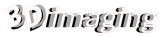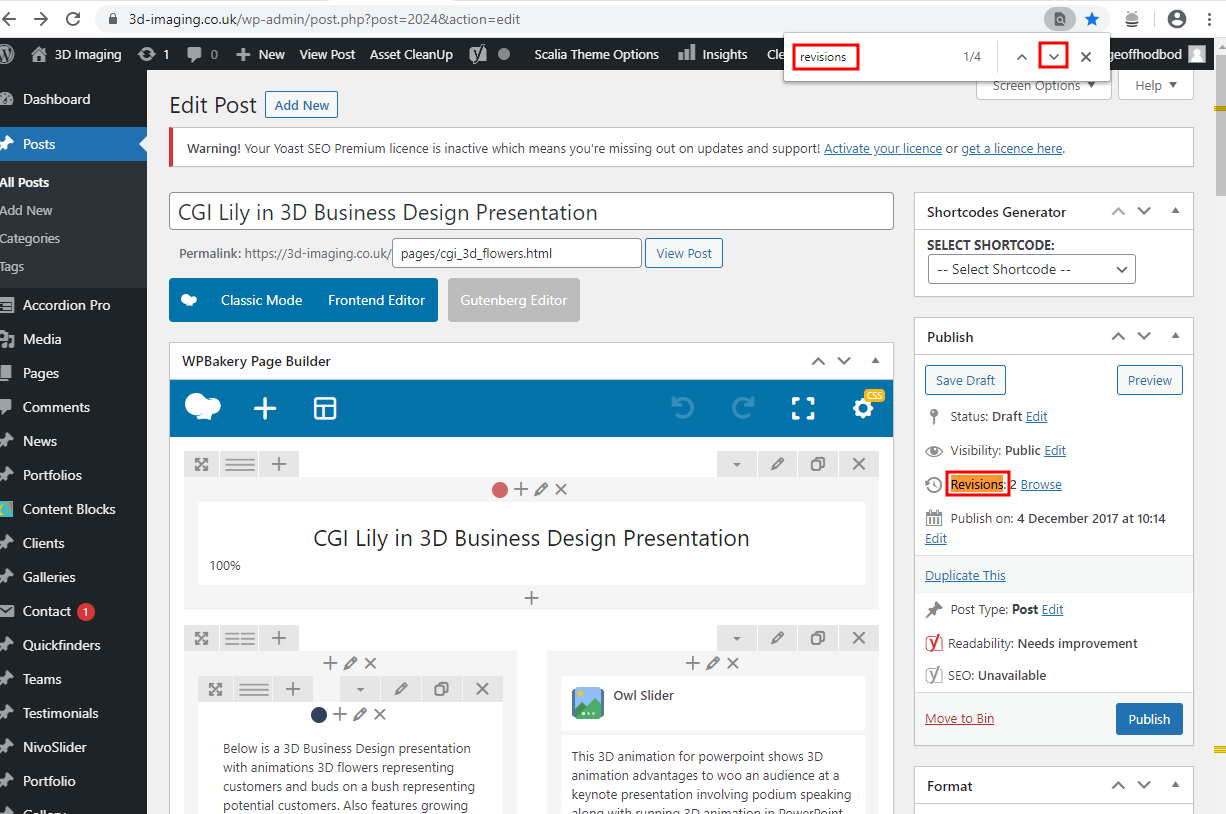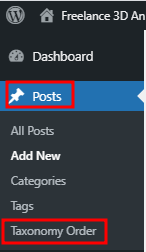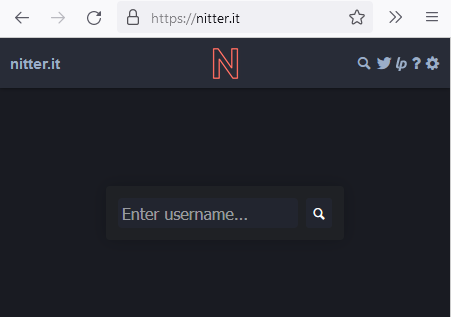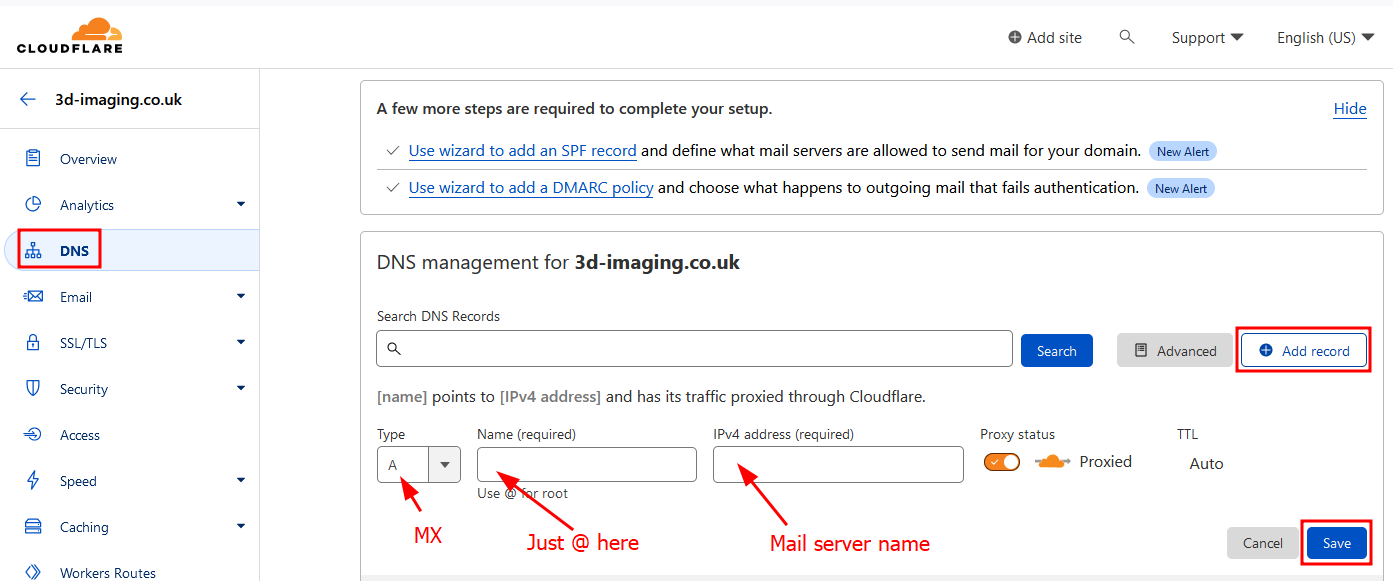To fix the Save Changes not working with WPBakery Page Builder when using WordPress 6.11 you need to install the Enable jQuery Migrate Helper plugin as well. The Save Changes should then work.
geoff.hodbod
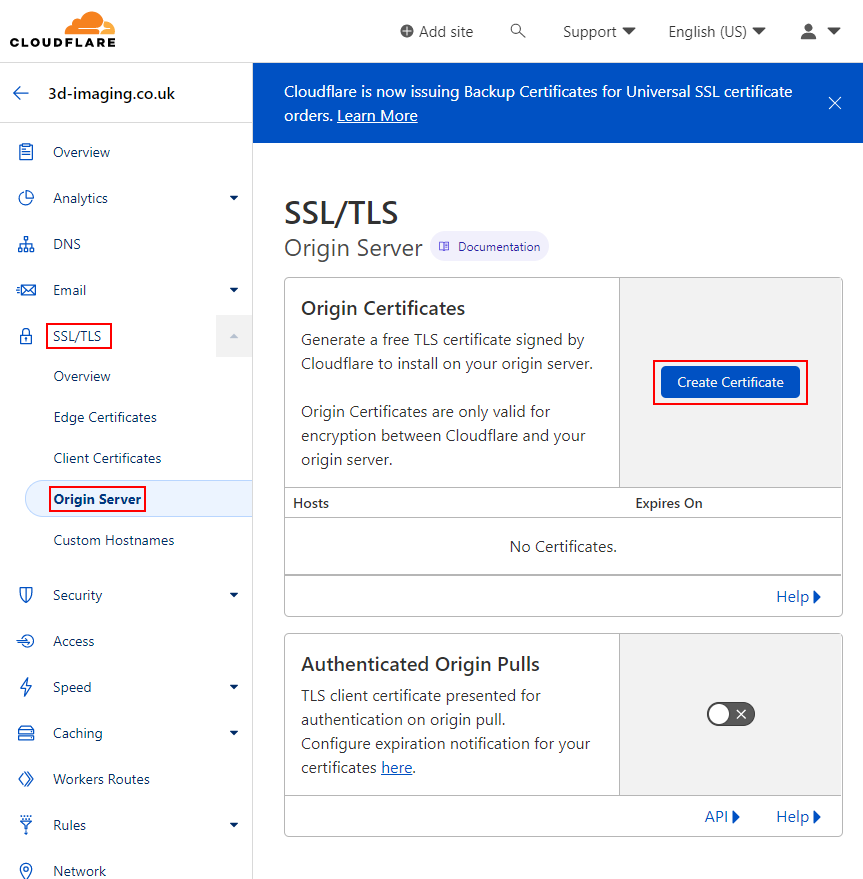
Generally follow this
Create Origin Certificates:
Next page leave as default and click Create:
Make two files locally on your computer:
Upload the files to your Linode server using Filezilla:
Follow the appropriate tutorial for adding SSL to the linode server Fromhere
and from here
To SSH into the Linode server need to follow this and download Putty from here
read more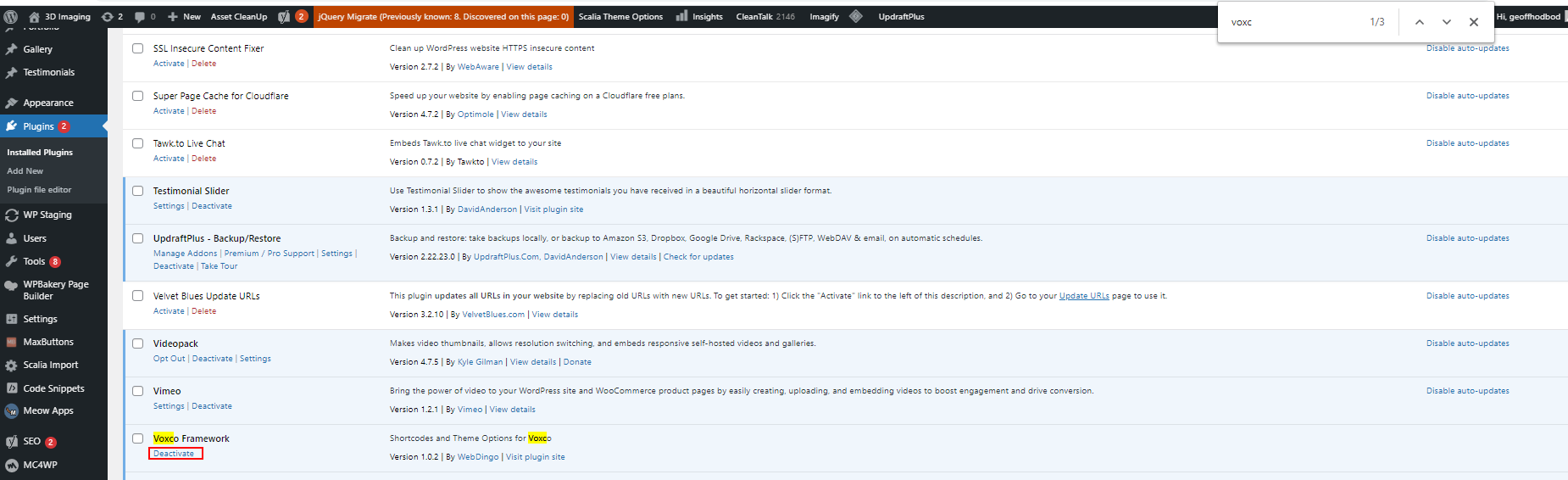
If you have the Scalia theme activated then if you temporarily Activate the Voxco Framework plugin to fix say an Owl_Slider element associated with that theme setup then you must remember to deactivate it afterwards else then the post/page/portfoilio item won’t show on the front end and give a Page not Found response.
Need to Rebuild Permalinks:
More here
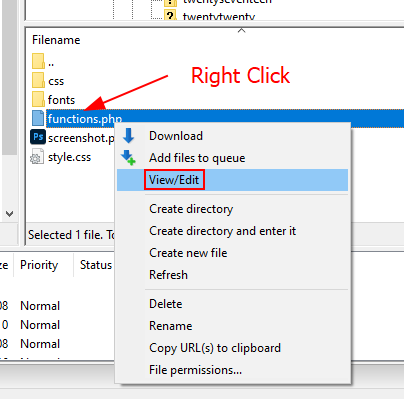
If when you right click a remote file in Filezilla and select “view/edit” to open it locally:
Then Edit > Settings >
in “Filetype associations” add the following text:
. C:\Windows\system32\NOTEPAD.EXE %f
jpg “C:\Program Files\Adobe\Adobe Photoshop 2022\Photoshop.exe” %f
php “C:\Windows\System32\notepad.exe” %f
and OK
Further example with different default programs:
More here
Ways to write c:\Program Files so Windows understands (sometimes the space in the middle is a problem):
More here
Where there are Owl_Slider widgets on a page can be better to delete everything and start again but:
The best way:
Activate the Voxco Framework Plugin so that the Owl Slider elements show in the backend editor.
Make notes in a word processor page of all the names of the .jpg images referred to in these elements where abouts they are on the page.
Delete the Owl Slider elements.
Deactivate the Voxco Framework plugin.
Refresh the back end.
View Portfolio Item to check that the bracketed shortcodes are gone.
Add Single Image elements as replacements with Full size and centre alignment.
Check front end.
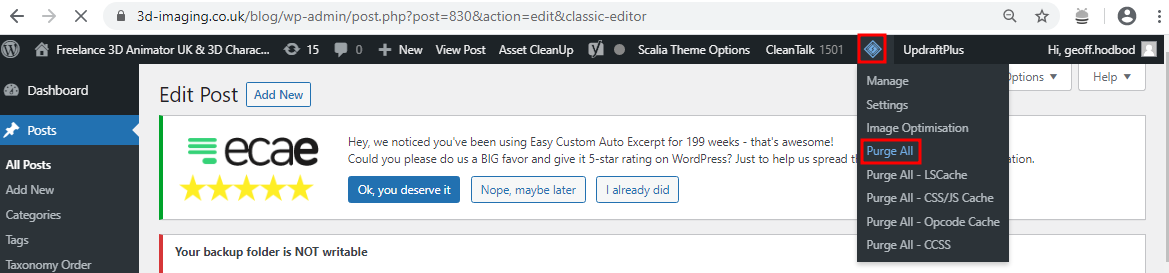
1:Purge all in your local wordpress caching plugin:
2: If you use the Cloudflare CDN then login and select the relevant site:
3: Navigate to Caching>Configuration and turn on “Development Mode”. This temporarily turns off the CDN.
4: In the browser use the keys Ctrl+Shift+Delete and tick all the items and Clear Data:
On your front end view of the browser Ctrl+F5 and the colours set in the back-end should now be correct on the front-end.
read more