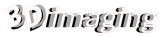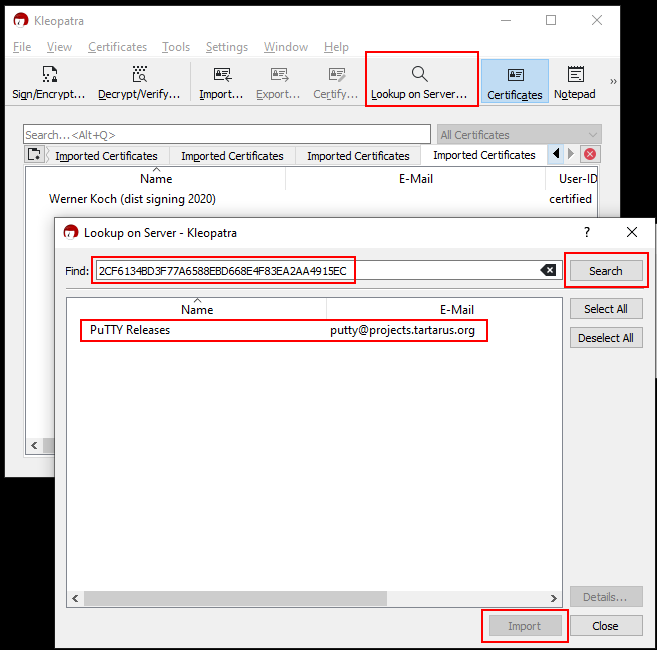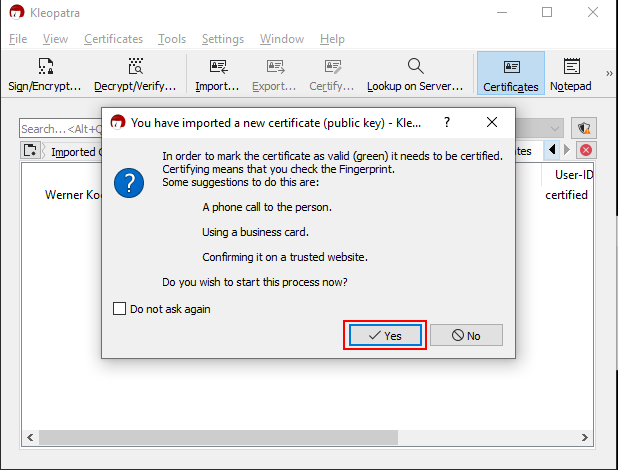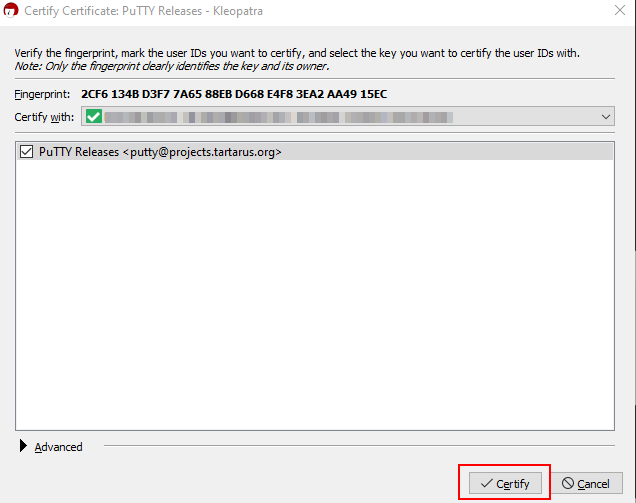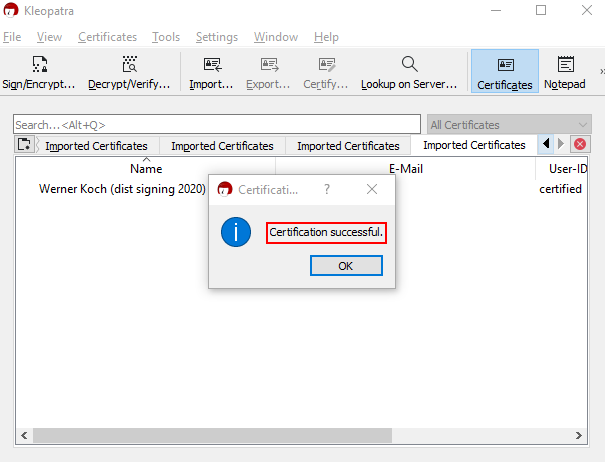Install Gpg4win from here
Set the PATH variable as shown here
Use the command:
gpg --verify putty-64bit-0.78-installer.msi.gpg putty-64bit-0.78-installer.msi
Which gives the result:
E:\My-Valnondat\Foss\Foss SSH>gpg --verify putty-64bit-0.78-installer.msi.gpg putty-64bit-0.78-installer.msi
gpg: Signature made 29/10/2022 08:06:33 GMT Summer Time
gpg: using RSA key 2CF6134BD3F77A6588EBD668E4F83EA2AA4915EC
gpg: Can't check signature: No public key
In Kleopatra click Lookup on Server and search for the above mentioned RSA key. Then select and import the key:
Certificate the as valid by clicking Yes
Click Certify:
Now repeating in the command window:
E:\My-Valnondat\Foss\Foss SSH>gpg --verify putty-64bit-0.78-installer.msi.gpg putty-64bit-0.78-installer.msi
gpg: Signature made 29/10/2022 08:06:33 GMT Summer Time
gpg: using RSA key 2CF6134BD3F77A6588EBD668E4F83EA2AA4915EC
gpg: Good signature from "PuTTY Releases <putty@projects.tartarus.org>" [full]
Useful video going through this method:
[wpdevart_youtube caption=”” align=”left”]Nkld7E9AOXI[/wpdevart_youtube]